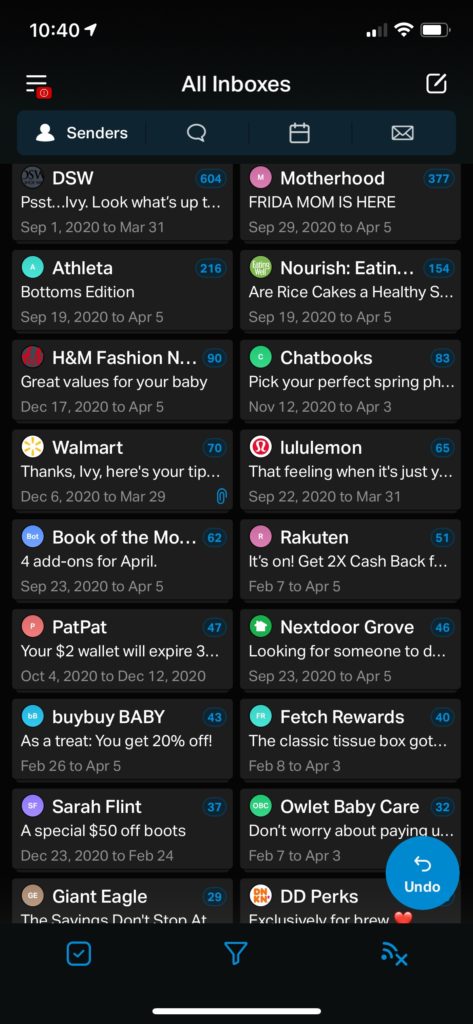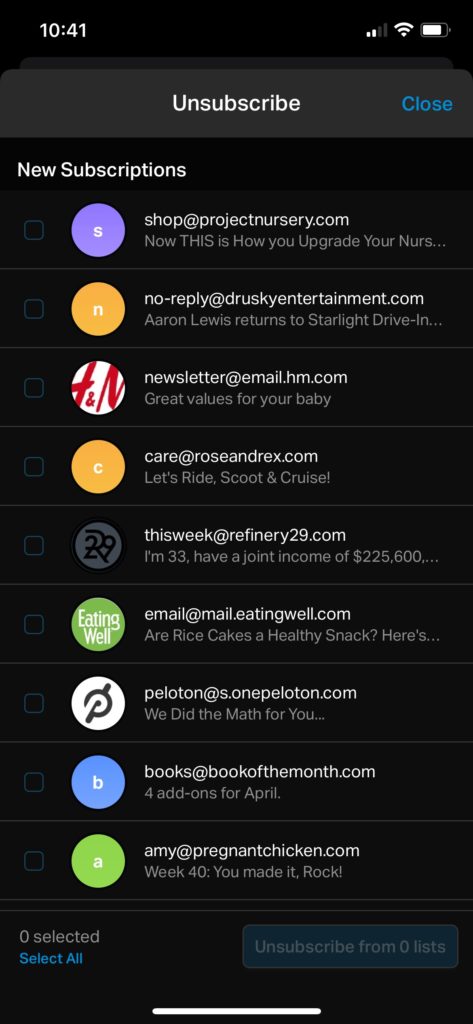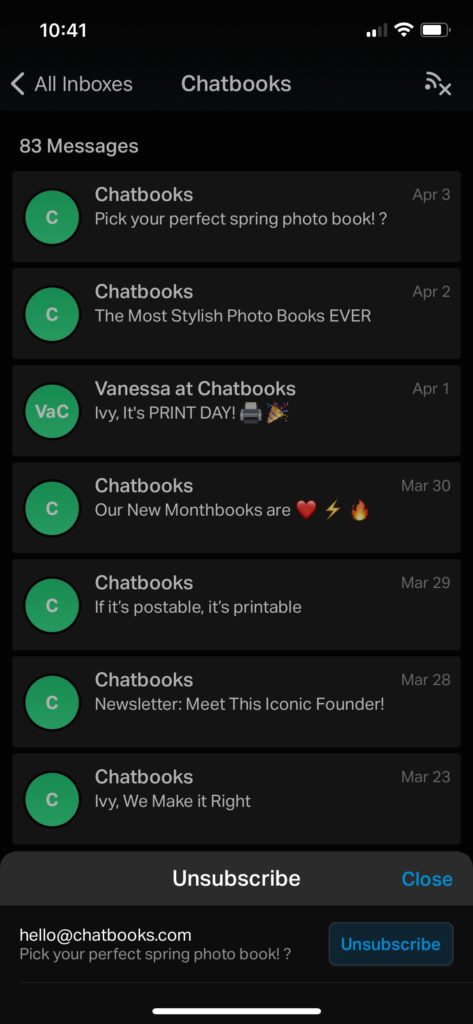Email is both an essential business tool and a burden if not actively managed. Left unattended, inboxes have a way of filling up with both important messages and spam. Oftentimes when clients come to us, they’ve completely given up on managing their email because it has gotten so full and disorganized that they don’t know where to begin.
Our assistants at VAUSA are trained in email management, and we want to share some tips they use to not only clean up an inbox from scratch, but also to maintain it, ensuring you don’t miss anything important.
Initial Clean Up
This is the most daunting task, but with a deliberate approach it’s also very achievable. Most importantly, after the initial investment of time to clean up your inbox and establish a good management routine, it becomes much easier to maintain day-to-day.
Managing Subscription Emails
If you’re an iPhone user you can skip many of the following tasks by downloading the Chuck app. Chuck organizes your email into folders by sender, so if your inbox is particularly overwhelmed with subscription emails you can delete, archive, move, etc., all emails from one sender within seconds. You can even unsubscribe from that sender in the click of a button. If you use the paid subscription, you can link multiple email accounts and clean out all of the inboxes at once. This is an effective way to save time and maintain a clean inbox.
If you aren’t an iPhone user, or if you prefer to handle this task through your computer, we recommend using Unroll.Me. Similar to Chuck, Unroll.Me lays out your frequent senders in a list format. With the click of a button you have the option to unsubscribe from emails, keep them in your inbox or add them to a digest called “The Rollup.” The Rollup is one daily email you receive containing all the individual emails from senders identified on that list. It’s a great place to keep all subscription-based emails in one place so that your inbox includes only the most important emails.
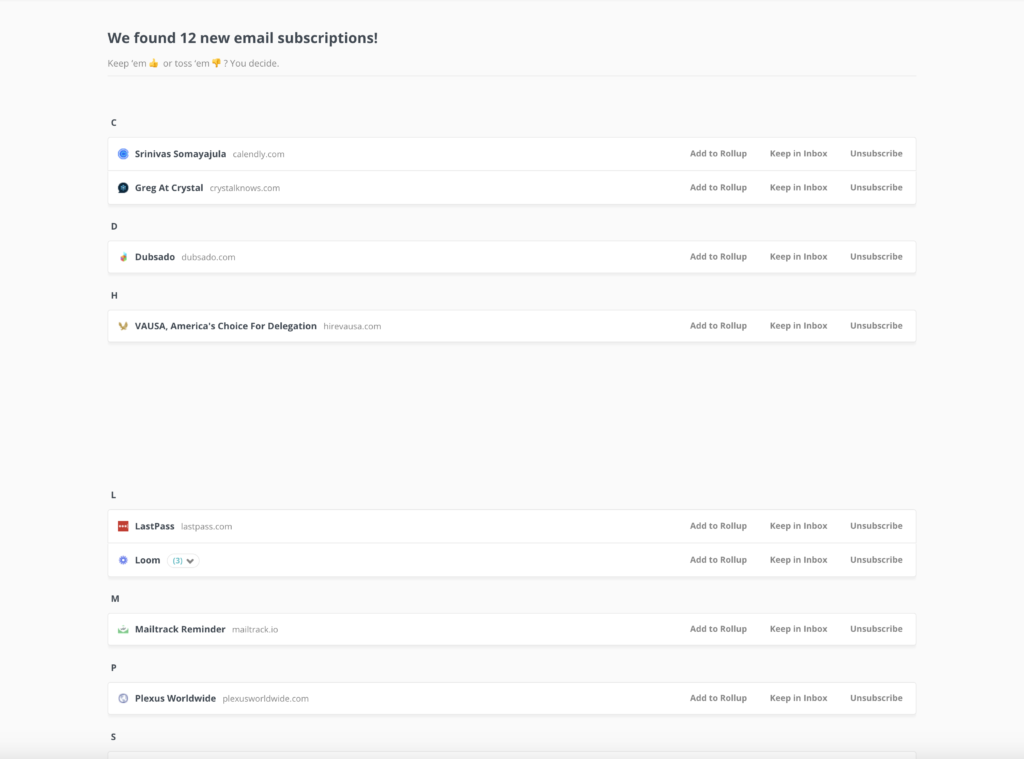
Unroll.me
Chuck App
Archiving vs. Deleting
After implementing Unroll.me, we recommend going to the very last page of your inbox and archiving anything older than 90 days. Archiving enables messages to be accessed at a later date should the need arise and permits recovery of lost or accidentally deleted emails. Imagine this process as filing your emails away in a filing cabinet versus shredding them. Chances are, if something has been unread in your inbox for longer than 90 days, you won’t be reading it anyway. If storage space in your inbox is an issue, archiving won’t be sufficient, and you will have to delete some emails. We’ll discuss a process for that later in this post.
Creating Filters
Once you’re down to 90 days you’ll have a good visual on what kinds of emails you’re getting on a frequent basis. If there are subscription emails here that you have already unsubscribed from or added to your rollup, go ahead and delete or archive them to get them out of the inbox. Once you have a clearer picture of your more important emails, we recommend creating filters. This process establishes a set of rules for what should happen when emails come in based on their subject line, sender, or other criteria. You can create various folders within your email account and use the filters to file them automatically (while skipping your inbox). Alternatively, the filters can automatically apply labels so when they come in you know exactly the topic of the email. Labels facilitate archiving with one touch as well. If you need to delete emails (vs. archiving) for storage purposes, filters are also an effective tool for this purpose. For example, you’ll be amazed at the space created by deleting all the “daily deal” emails from any number of vendors.
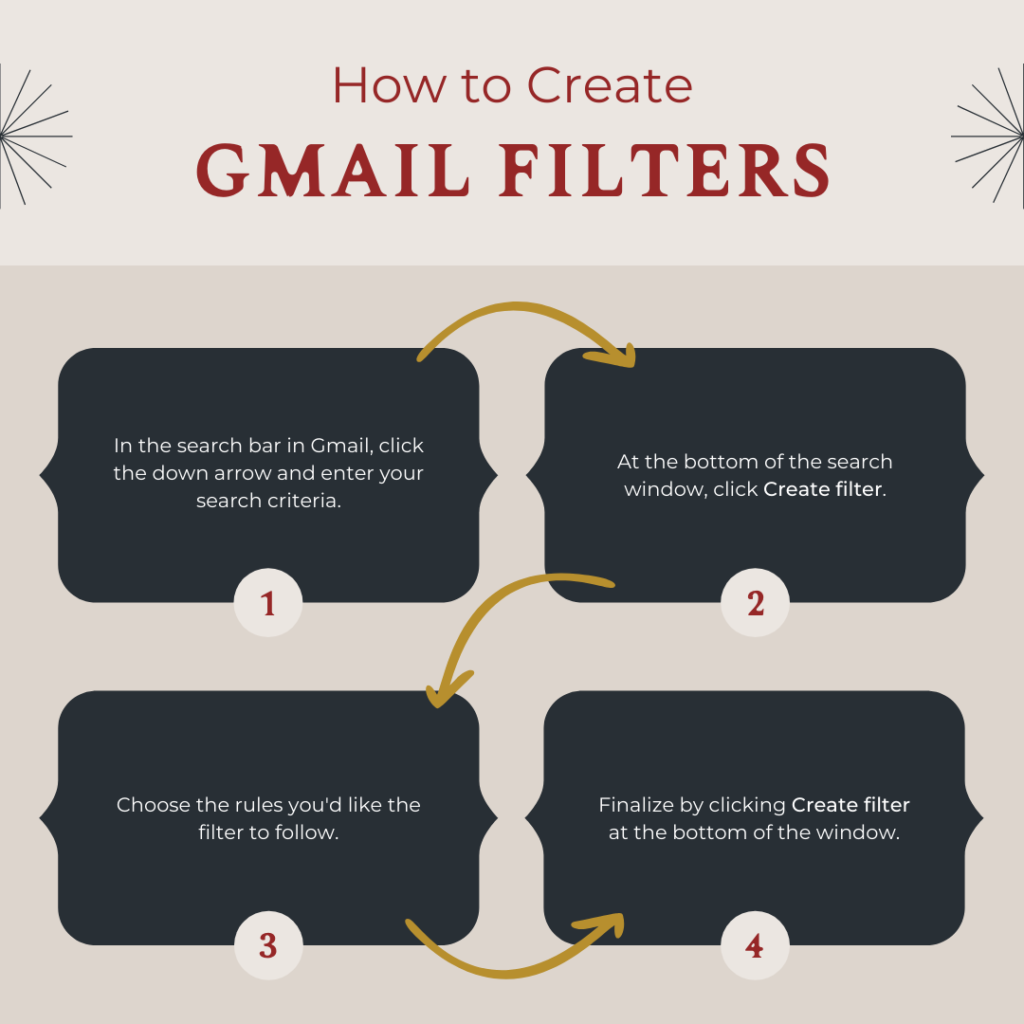
Maintenance
After you’ve completed the prior steps, your inbox should be empty or fairly close to it. Examine what’s left and ask yourself why those emails remain.
- Is it a task that needs to be completed that you don’t want to forget about? Implement Tasks if you have GMail, or add that task to your preferred project management system.
- Is it an important email you need to respond to, but don’t have time to right now? Create an “Act Now” folder and label it red. That way when you have time to dedicate to your important emails later, you can go to one place and quickly answer them all. Pro-tip: Add asterisks at the beginning of the folder name to move it to the top of your folders list.
- Is it an email you’d like to read, but it doesn’t necessarily require a response? Create a “411” or “Read Later” folder for emails like these. You can always file them away into their appropriate folder later, but for now you can go to one place and catch up when you have some down-time.
We suggest updating your subscription preferences at least once a month and monitoring your inbox at least once daily. We recommend our assistants monitor their clients’ email three times a day – morning, afternoon and before clocking out for the day. Like any tool, email must be maintained to be effective, and following these suggestions will help keep your email clean and organized.
Visit our contact page on our website if you could use some help with email management from a virtual assistant.